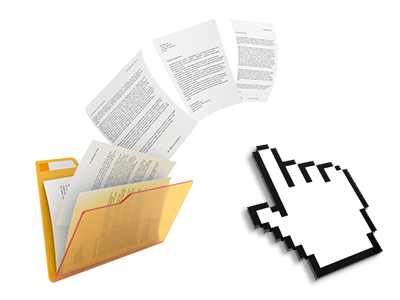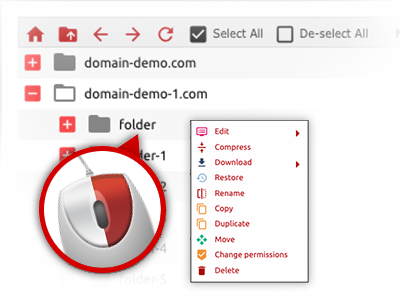The YourDomainBoss.Com File Manager
A File Manager pre–loaded with all the tools that you need
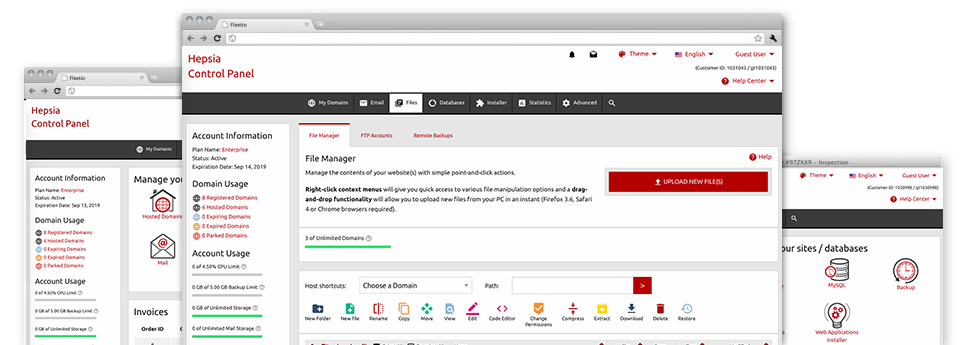
Used as FTP (File Transfer Protocol) client substitutes, web file managers have always been sluggish and poor in capabilities. Still, when using the File Manager integrated in the YourDomainBoss.Com Web Control Panel, you won’t just have a speedy, responsive and easy–to–use file managing client, but also a software tool that will make a 3rd party FTP software unneeded. Take a look at a few of the options that we have integrated into our File Manager.
Drag–and–drop file uploads
Publish files without any difficulty
Moving files between your desktop machine and any of your sites is now fast and simple, thanks to the drag & drop feature offered by the File Manager. You can drag data files from your laptop or computer and drop them in your Web Control Panel through a secure SSL connection. That’s all. It will take seconds to upload a data file and a bit longer for bigger files and folders.
You don’t have to deploy any third party software package or Internet browser plugins. The drag–and–drop feature contained in the File Manager operates equally efficiently on all major operating systems.
Right–click context menus
Virtually all file managing options in front of you
We’ve aimed to make your File Manager as easy–to–use as feasible, so it is possible to make alterations for your files. Besides the common control bar towards the top of the page, we have additionally included right–click contextual menus with all the current simple file control options. Simply click on a file or folder and pick the activity you want within the list which will appear.
You are able to rename, copy, move, download, edit, preview, archive, unarchive and delete any file or folder you decide on with a click of the mouse. If you click a folder, it’s also possible to establish a brand new folder or file in it.
The right–click choice is also available any time you pick many different files or folders at the same time.
Archive/Unarchive files
Make use of massive files efficiently
Because of the integrated archive/unarchive option, the File Manager helps you to work with enormous files without the need to use FTP. It is easy to shrink a folder into a small size by simply clicking on the Compress button or gain access to the items in an archived directory through the Extract button. Whenever compressing a directory as well as multiple files, it will be easy to choose the archive extension (.ZIP, .RAR or .TAR.GZ) and then the name of one’s archive file.
Integrated file editors
Zero third party applications are required
We’ve bundled a group of file editors inside the Web Control Panel to guide you produce quick and easy corrections to your files without the need to use third party applications. Within the File Manager you can find a WYSIWYG editor that will help check all the recent changes which you come up with live, a code editor which includes syntax emphasizing for your .PHP or .JS files, and a plain text editor for more expert users. All the changes you make and keep can be demonstrated instantaneously online.
You have access to the file editors when using the buttons near the top of the file table and / or by right–clicking a specific file/folder.
A logical folder structure
Your files sorted in an easy–to–use manner
The File Manager shows all of the files and folders in a clear to see alphabetical arrangement. All the files related to the many hosts are arranged into distinct directories which are named after their individual domain names, so that you can quite easily identify them. This really is useful when you are controlling a couple of websites simultaneously. There is no opportunity to get lost or to feel baffled amidst the multitude of data files and directories inside your website hosting account.
To get into the files with a specified host, simply choose it from the drop–down menu at the top of the file table. As an alternative, it is possible to double–click on its directory and you will be right away transported to a table listing its files exclusively.
A user–friendly interface
A File Manager devised for real people
Making use of all of your files is intuitive and painless making use of YourDomainBoss.Com Web Control Panel. You will have a file managing environment that’s not far from your desktop PC’s file explorer. You’ll be able to drag & drop files and take care of them with a right mouse–click. Using the inbuilt preview solution, you will observe photographs the same as they will show up online, and via the built–in file editors you could make adjusts to your files in real time.
If you need help controlling your files, you’ll be able to consult the large selection of posts and how–to video lessons, that you can access with simply a mouse–click.
Work with multiple files
Modify multiple files all at once
It is simple to manage a great number of files concurrently employing the multi–selection capacity of the YourDomainBoss.Com File Manager. Everything you should do is just hold down the Control key and then click on the files or folders that you like to pick. If you need to select a couple of files/folders in a row at the same time, click the first file/folder, press the Shift key and then choose the final file or folder inside the collection.
For people with chosen the required files/folders, you can either drag them to a different place, or apply different activities to them when using the right–click context menu as well as the buttons near the top of the file table.
Quick & simple password protection options
The easiest method to shield your details
If you would like to password–protect a directory in your web site, you have got to set up an .htaccess file by hand. Having said that, this is time–absorbing and sophisticated if you are not well–experienced in Linux web hosting. With the File Manager, you may create a password–secured folder and conceal its contents from the regular users with a few mouse–clicks.
All you need to complete is right–click a folder, pick Password Protection and choose the Add selection. Then simply state a login name and a security password. No supplemental configuration is required and there’s no reason to address an .htaccess file. Our platform will handle every thing for you.